Fellow Dog Lovers! We have a heartwarming treat for our canine companions. “Love on a Dog” is a song dedicated to loving your dog.
DANCE WITH YOUR DOG! Dance, laugh, smile, do what you do – as a tribute to your dog, we ask you post a picture, story, reel – really anything with your loved one using this song. When you do post, please use #LOVEONADOG in your post.
We have also posted the song on our social media accounts and popular music apps if you want to listen. If the song resonates with you, share it with family, friends and anyone else you want.
Our social media links are:
- Facebook: https://fb.watch/mDDmCFnLr-/
- Instagram: https://www.instagram.com/reel/CwQTLVGKF6g
- YouTube: https://youtu.be/EIPR5ZtXYno
- Spotify: https://open.spotify.com/album/4XriAMNuT3NtpVmkVP8SYX
- iTunes: https://music.apple.com/us/album/love-on-a-dog-single/1703949087
- iHeart Radio: https://www.iheart.com/artist/michael-bowling-and-james-t-slater-41081717/albums/love-on-a-dog-230292149/
To create a reel, you can follow the introductions below:
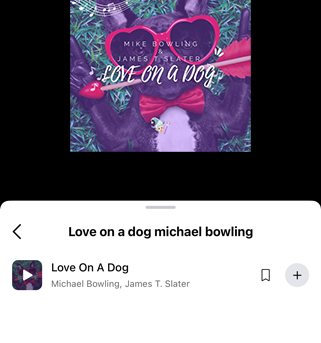
In TikTok search for “Love on a Dog Michael Bowling” and click on the red tick mark
TikTok
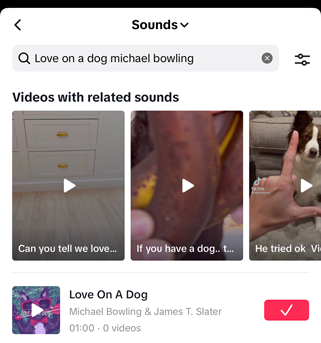
In TikTok search for “Love on a Dog Michael Bowling” and click on the red tick mark
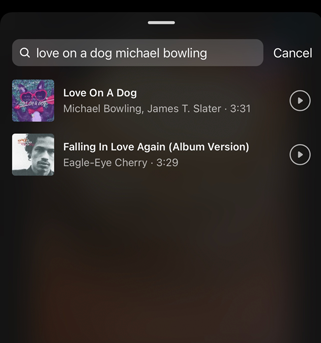
In TikTok search for “Love on a Dog Michael Bowling” and click on the red tick mark
How-To: Facebook
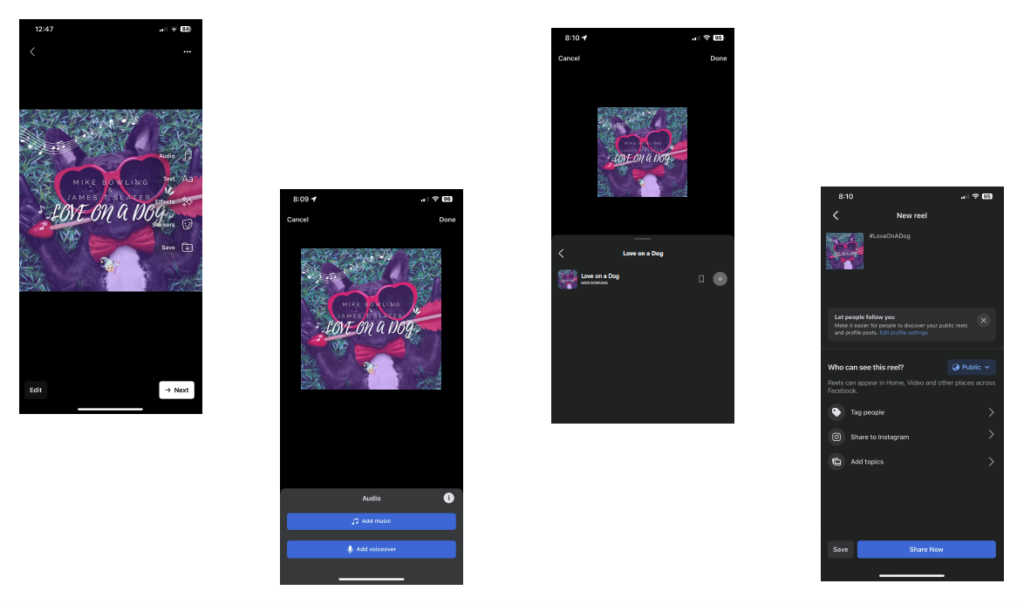
How to create a Facebook Reel
- Open Facebook and be sure you are using the latest version of the app.
- Tap Create from the Reels section on Feed, or tap the camera icon in the top right corner when viewing a reel.
- Add video to your reel:
- Tap the Record button to add new video.
- Tap the photo icon in the lower left corner to add video clips to your reel.
- Add audio, text, effects, captions or a timer to your reel by tapping the icons on the right side of your screen. Learn more about creative tools for reels here. Tap Next when you’re finished.
- Write a description for your reel.
- Choose an audience for your reel.
Note: Reels are public by default and reels from business or creator pages can only post publicly.
- Tap Share Reel to publish your reel.
How-To: TikTok
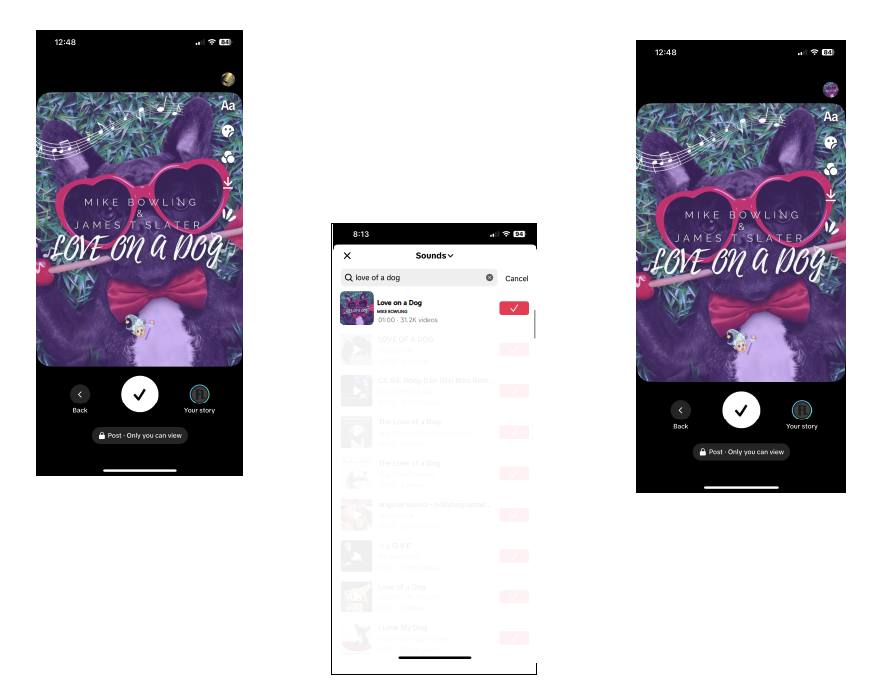
How to create a TikTok Video
- Tap + at bottom of the screen.
- Upload content from your device Library or use the TikTok camera.
- Add Sounds, Effects, Filters, or other camera tools.
- Start your video by pressing the Record button.
- Record your content.
- Tap the check mark.
- Make additional edits on the post page.
- Post your video!
How-To: Instagram
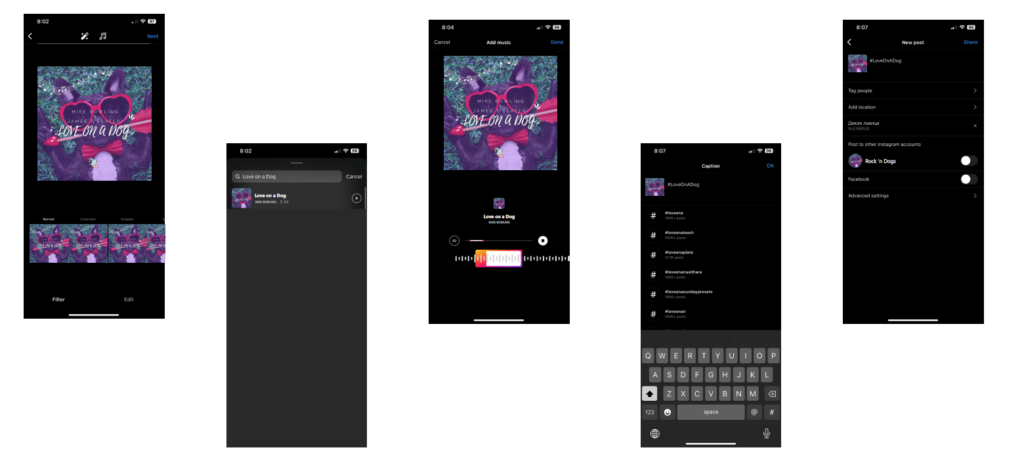
How to create a Instagram Reels
Select Reels at the bottom of the Instagram camera. You’ll see a variety of creative editing tools on the left side of your screen to help create your reel, including:
- Audio: Search for a song from the Instagram music library. You can also use your own original audio by simply recording a reel with it. When you share a reel with original audio, your audio will be attributed to you, and if you have a public account, people can create reels with your audio by selecting “Use Audio” from your reel.
- AR Effects: Select one of the many effects in our effect gallery, created both by Instagram and creators all over the world, to record multiple clips with different effects.
- Timer and Countdown: Set the timer to record any of your clips hands-free. Once you press record, you’ll see a 3-2-1 countdown, before recording begins for the amount of time you selected.
- Align: Line up objects from your previous clip before recording your next to help create seamless transitions for moments like outfit changes or adding new friends into your reel.
- Speed: Choose to speed up or slow down part of the video or audio you selected. This can help you stay on a beat or make slow motion videos.
Reels can be recorded in a series of clips (one at a time), all at once, or using video uploads from your gallery. Record the first clip by pressing and holding the capture button. You’ll see a progress indicator at the top of the screen as you record. Stop recording to end each clip.

